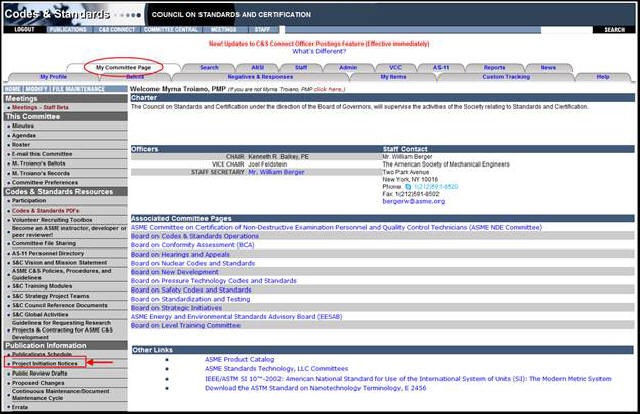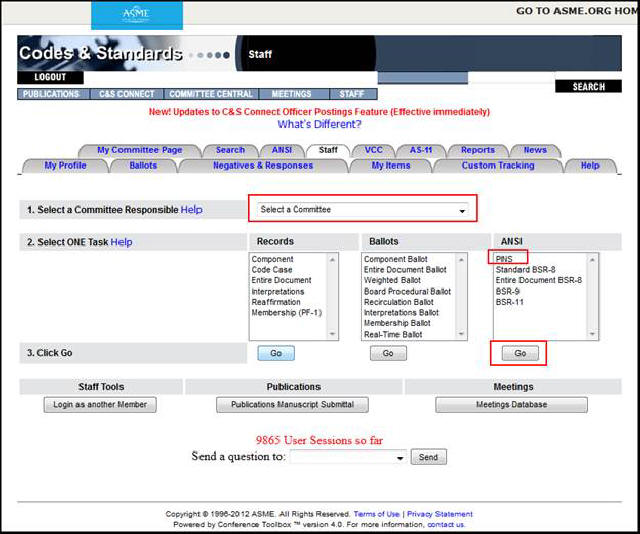
When Do You Submit a PINS form?
PINS must be submitted for all new standards and for revisions of standards that are not kept under continuous maintenance.
PINS are not required for reaffirmations or revisions of standards that either have an addenda service or are continuously revised on a set schedule, about once every three years.
NOTE: The PINS form must, however, be submitted on our website as continuous maintenance standards.
1. To open a PINS form, click on the Staff Tab.
2. Select a Committee Responsible.
3. Under the ANSI column choose the PINS form.
4. Click on the Go button.
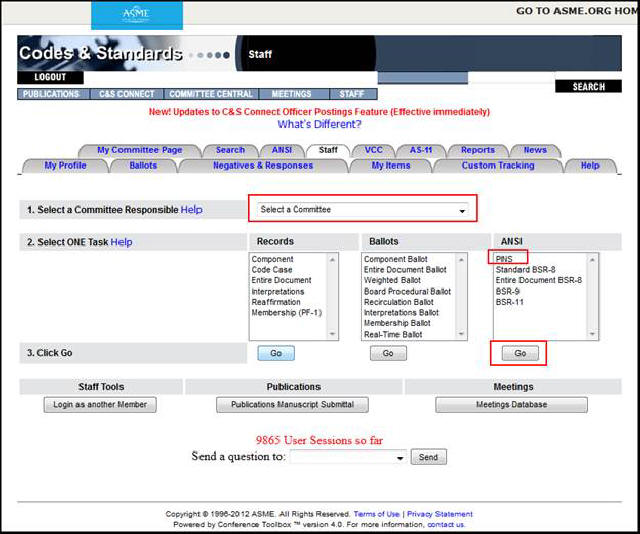
5. The New PINS form will open in a new window. To attach Record(s) to the PINS form
a. Select an eligible record from the Record #s column (A)
b. Click the >> button to move the Record # to the Associated Record #s column (B).
c. To add multiple records, repeat the steps 'a’ and ‘b’.
6. The following describes the information auto-populated on the PINS form and the data input that is required:
a. PINS Record # (C) is auto-generated by the system.
b. Primary Committee Responsible (D) displays the committee that was selected on the Staff tab.
c. Associated Director (E): Select from the drop-down menu list of options.
d. Engineer (F): Select from the drop-down menu list of options.
e. PINS Engr Submittal Date (G) is auto-generated by the system.
f. PINS ANSI Submittal Date (H) is generated by Mayra Santiago.
g. Project Intent (I): Select from the drop-down menu list of options.
h. Supersedes or Affects (J): Enter the year, if applicable, of the standard.
i. Designation of Standard (K): Do not include the year. Enter the designation only.
j. Title of Standard (L): Enter the title of the standard
k. This standard contains excerpted text from an ISO or IEC standard, but is not an ISO or IEC adoption (M) Select Yes or No.
NOTE: Permission must be obtained before submitting the PINS form.
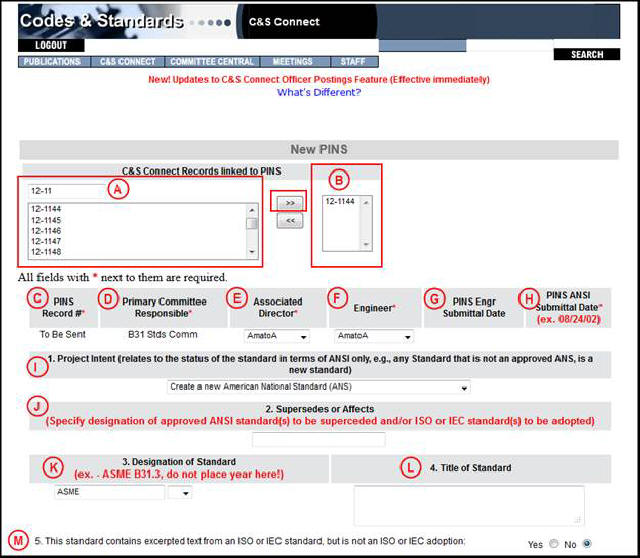
l. Provide a brief explanation of the need for the project (N): Enter explanation.
m. Identify the stakeholders likely to be directly impacted by the standard (O): Enter stakeholders.
n. This PINS revises a previous PINS submittal (P): Select Yes or No.
NOTE: PINS are revised only if stakeholders have changed or a scope changes.
o. Description of Contents of Standard (Q): Enter description.
p. Request an announcement in Standards Action to solicit New Consensus Body Members (R): Select Yes or No.
q. This standard covers a consumer product or service (S): Select Yes or No.
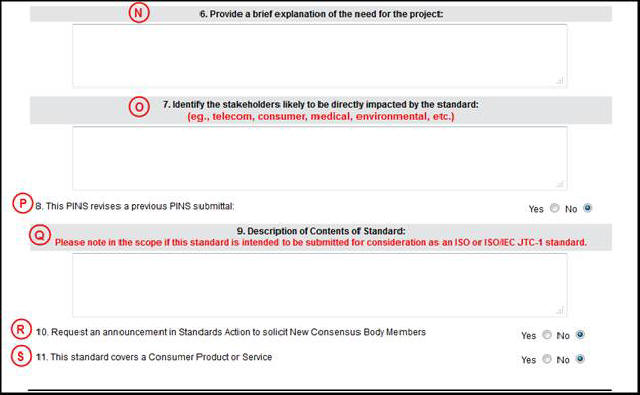
r. C&S Staff Comments (T): Staff can enter comments in the designated text box.
Body Vote Report (CBVR tallies and actual ballot tallies; reasons why certain records are not currently included, etc.
s. Explanatory Notes (U): This field allows engineers to track changes to the PINS form, and add an explanation for any revisions made to the PINS form and/or ANSI Box.
The Explanatory Notes field is included in the automatic email that is sent when a change is made to the PINS form.
Example for Explanatory Notes: ANSI Admin will provide reasons why submittals are on hold or rejected; changes the engineers have made; and any comments from ANSI.
t. PINS Acknowledgement Letter (V): To attached the letter
Click on the Browse button.
Locate and highlight the file on your computer.
Click on the Open button.
The filename will be added to the PINS Acknowledgement Letter textbox and will be uploaded when the form is submitted.
The letter will be uploaded by the ANSIbox.
u. Click on the Submit PINS button
Note 1: ANSIBOX will add Acknowledgement Letter
v. The form is automatically posted on the Project Initiation Notification System site for public information.
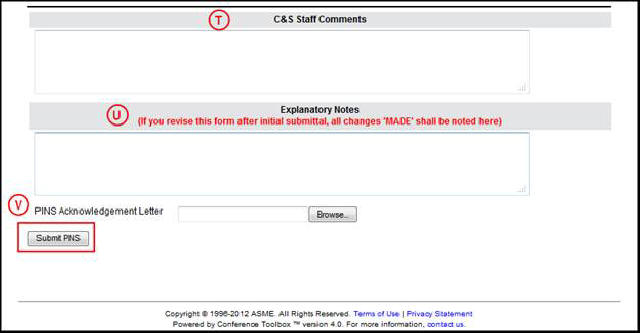
w. To access this site through any committee page, click the Project Initiation Notices link under Public Information.
1) Click on the My Committee Page tab.
2) Click on the Project Initiation Notices Link.
3) You will be taken to the ASME Proposals Available For Public Review page.