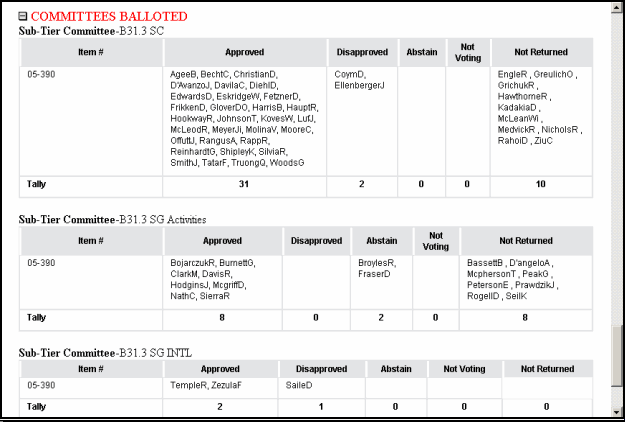
In this chapter, the user will learn how to view ballot results/tallies as well as how to view a ballot report.
Click on the Search tab, and search for the ballot.
From the ballot search results, click on the ballot number. The View Ballot Form displays.
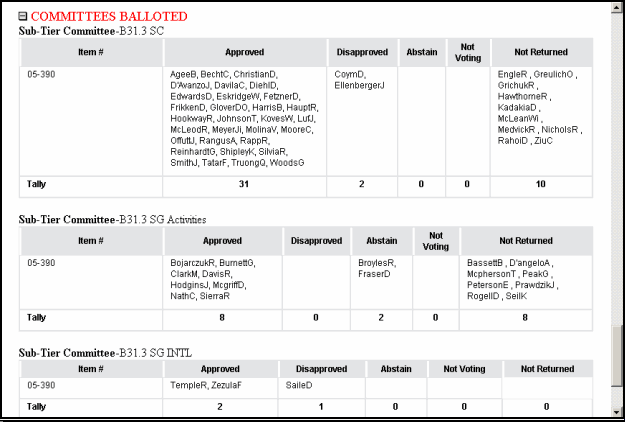
Ballot results and tallies provide both the working and final outcome of the votes. Depending on individual departmental procedures, this information is visible to members as well as staff. This information includes:
Voting tallies
Member comments
Responses to comments/negatives
Final status (if closed)
For certain ballot types, a printable ballot report is also available. This report is dynamically generated by Crystal Reports.
Currently, ballot reports work ONLY for ballots that have voting options of Approve/Disapprove/Abstain/Not Voting.
Click on the Search tab, and search for the ballot.
From the ballot search results, click on the ballot number. The View Ballot Form displays:
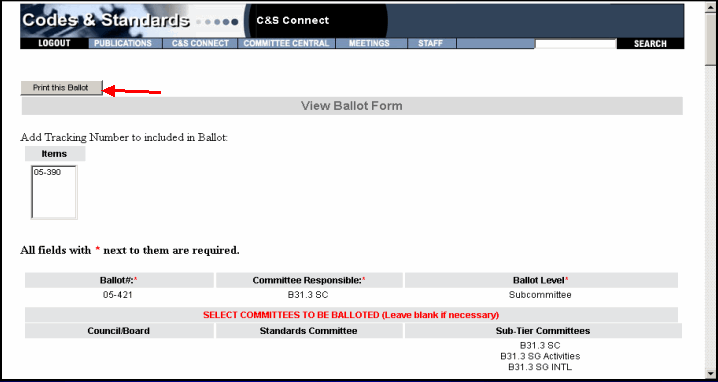
In the top-left corner of the page, click the Print This Ballot button. The report generates in a new window.
Note: When printing Crystal Reports, you must use the printer icon in the report application, not the one in the browser window.