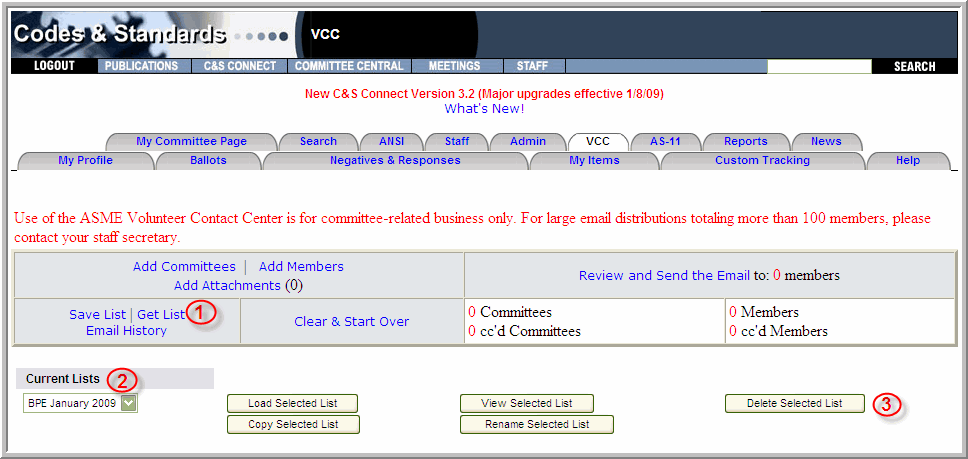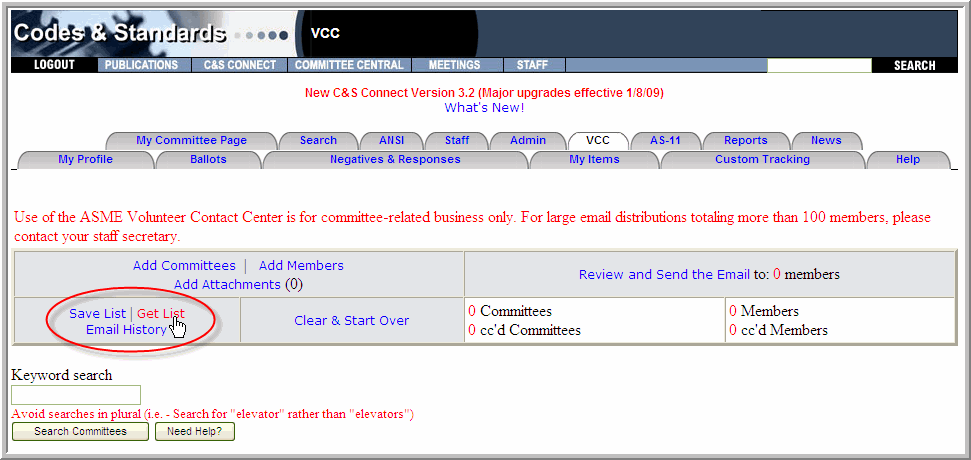
If you intend to frequently send email to the same group of committees and/or individuals, you may want to use the available address book feature within the VCC. You are able to do the following:
Load Distribution Lists
Copy Distribution Lists
Delete Distribution Lists
Note: You cannot modify existing distribution lists. A new list must be created, or you must send an email and rename the existing list in the process.
Please also see sections on Creating Distribution Lists, Viewing Distribution Lists and Renaming Distribution Lists.
To load previously saved distribution lists from your VCC address book, click the Get List link:
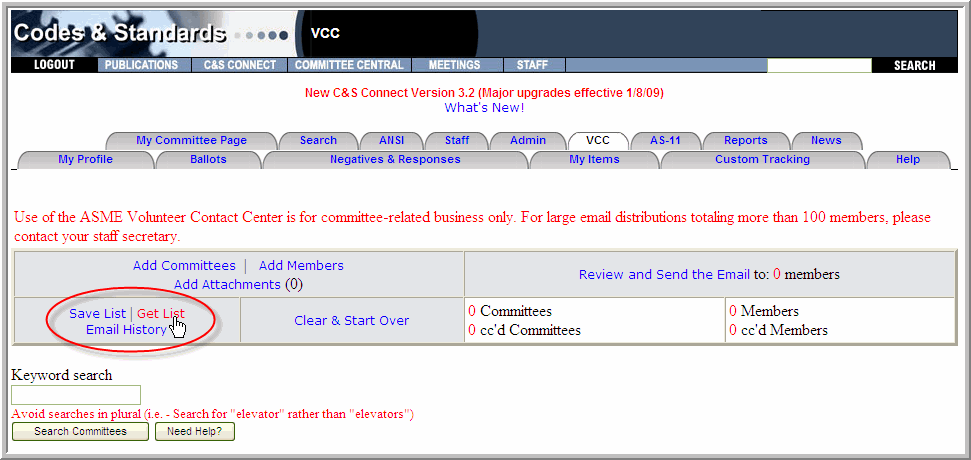
Next, click the Get List link on the revised page (1, below)
Use the drop-down menu to select the list you wish to load (2)
Click the Load Selected List button (3)
On the next screen view, click the Review and Send the Email link to compose your email.
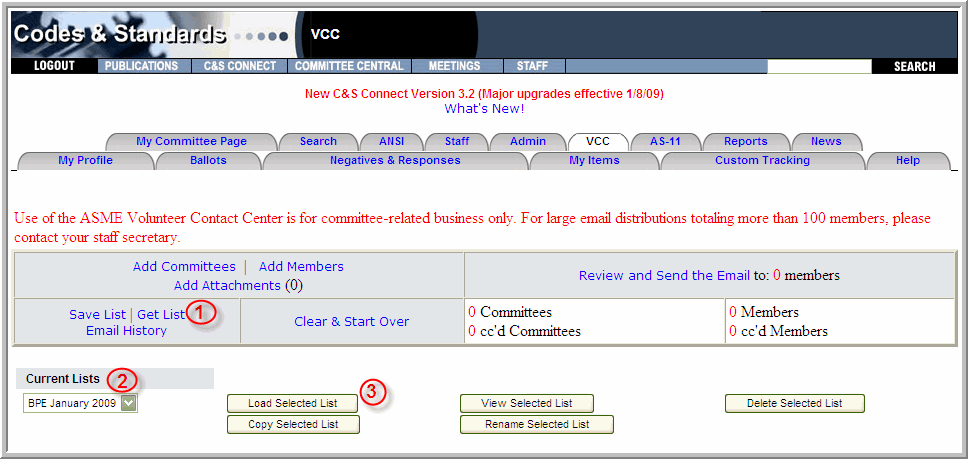
To make a copy of a previously saved distribution list from your VCC address book, click the Get List link:
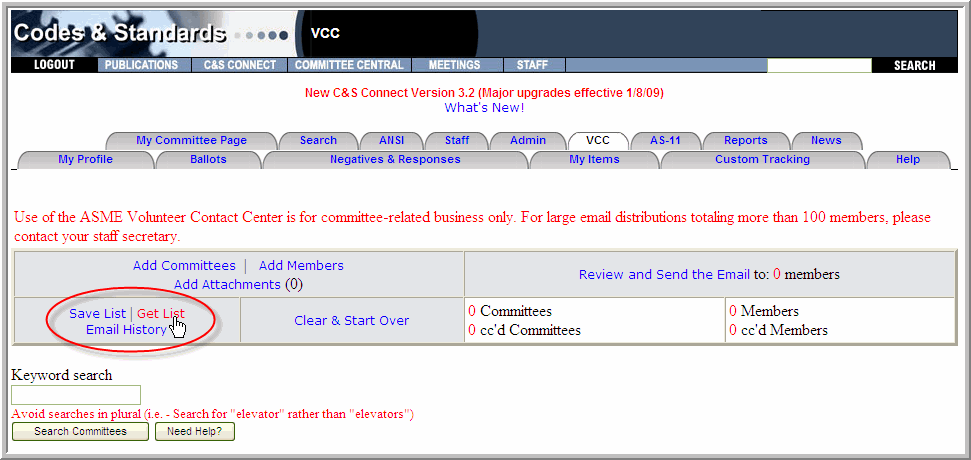
Next, click the Get List link on the revised page (1, below)
Use the drop-down menu to select the list you wish to copy (2)
Click the Copy Selected List button (3)
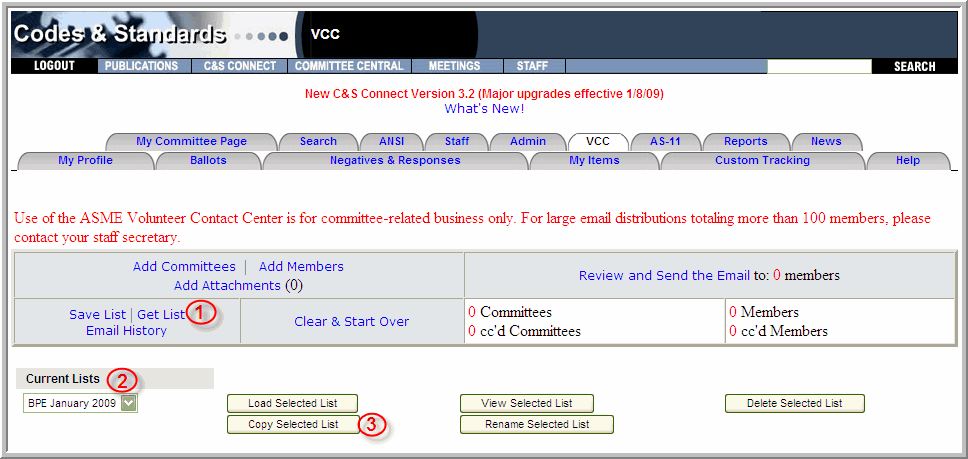
On the next screen view, type a name for the copied list
Click the Rename Selected List button. You may proceed with your email or exit
Note: In some cases, it might be easier to create a new list, by copying and modifying an existing one.
To delete a previously saved distribution list from your VCC address book, click the Get List link:
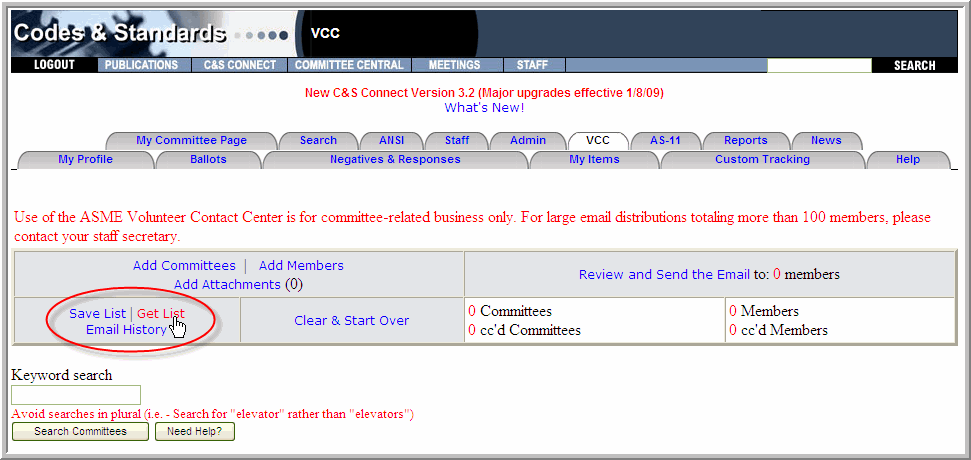
Next, click the Get List link on the revised page (1, below)
Use the drop-down menu to select the list you wish to delete (2)
Click the Delete Selected List button. (3) The list will no longer appear in your Current Lists drop-down menu